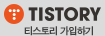맥미니 m4를 샀는데 게임이나 동영상 작업을 하지 않으니 성능상 크게 체감되지는 않는다. 안드로이드 앱 개발할 때 에뮬레이터 구동이 원활하고, 디아블로2 레저렉션을 할 수 있다는 정도.. 최소 4년은 성능으로 아쉬움은 없을 것 같다. PC 키보드를 사용하므로 처음 한 번은 귀찮은 설정을 해 줘야 한다.
#1 키보드 보조키 설정 바꾸기
시스템 설정 > 키보드 > 키보드 단축키 > 보조키

이렇게 바꾸면 PC키보드 기준으로 Ctrl+C,V,X 가 윈도즈와 동일하게 사용할 수 있다.
Ctrl + Shift + 4로 바탕화면을 영역 지정 캡처를 할 수 있다.
Alt + space로 한영전환이 된다. , Ctrl + Alt + Space 로 특수문자 입력이된다.
#2 Home, End, 방향키 처리하기
https://gist.github.com/trusktr/1e5e516df4e8032cbc3d를 참고..
My DefaultKeyBinding.dict for Mac OS X
My DefaultKeyBinding.dict for Mac OS X. GitHub Gist: instantly share code, notes, and snippets.
gist.github.com
/* ~/Library/KeyBindings/DefaultKeyBinding.Dict
This file remaps the key bindings of a single user on Mac OS X 10.5 to more
closely match default behavior on Windows systems. This makes the Command key
behave like Windows Control key. To use Control instead of Command, either swap
Control and Command in Apple->System Preferences->Keyboard->Modifier Keys...
or replace @ with ^ in this file.
Here is a rough cheatsheet for syntax.
Key Modifiers
^ : Ctrl
$ : Shift
~ : Option (Alt)
@ : Command (Apple)
# : Numeric Keypad
Non-Printable Key Codes
Standard
Up Arrow: \UF700 Backspace: \U0008 F1: \UF704
Down Arrow: \UF701 Tab: \U0009 F2: \UF705
Left Arrow: \UF702 Escape: \U001B F3: \UF706
Right Arrow: \UF703 Enter: \U000A ...
Insert: \UF727 Page Up: \UF72C
Delete: \UF728 Page Down: \UF72D
Home: \UF729 Print Screen: \UF72E
End: \UF72B Scroll Lock: \UF72F
Break: \UF732 Pause: \UF730
SysReq: \UF731 Menu: \UF735
Help: \UF746
OS X
delete: \U007F
For a good reference see http://osxnotes.net/keybindings.html.
NOTE: typically the Windows 'Insert' key is mapped to what Macs call 'Help'.
Regular Mac keyboards don't even have the Insert key, but provide 'Fn' instead,
which is completely different.
*/
{
"@\UF72B" = "moveToEndOfDocument:"; /* Cmd + End */
"~@\UF703" = "moveToEndOfDocument:"; /* Cmd + Option + Right Arrow */
"@$\UF72B" = "moveToEndOfDocumentAndModifySelection:"; /* Shift + Cmd + End */
"@\UF729" = "moveToBeginningOfDocument:"; /* Cmd + Home */
"~@\UF702" = "moveToBeginningOfDocument:"; /* Cmd + Option + Left Arrow */
"@$\UF729" = "moveToBeginningOfDocumentAndModifySelection:"; /* Shift + Cmd + Home */
"\UF729" = "moveToBeginningOfLine:"; /* Home */
"~\UF702" = "moveToBeginningOfLine:"; /* Option + Left Arrow */
"$\UF729" = "moveToBeginningOfLineAndModifySelection:"; /* Shift + Home */
"$~\UF702" = "moveToBeginningOfLineAndModifySelection:"; /* Shift + Option + Right Arrow */
"\UF72B" = "moveToEndOfLine:"; /* End */
"~\UF703" = "moveToEndOfLine:"; /* Option + Right Arrow */
"$\UF72B" = "moveToEndOfLineAndModifySelection:"; /* Shift + End */
"$~\UF703" = "moveToEndOfLineAndModifySelection:"; /* Shift + Option + Left Arrow */
"\UF72C" = "pageUp:"; /* PageUp */
"\UF72D" = "pageDown:"; /* PageDown */
"$\UF728" = "cut:"; /* Shift + Del */
"$\UF727" = "paste:"; /* Shift + Ins */
"@\UF727" = "copy:"; /* Cmd + Ins */
"$\UF746" = "paste:"; /* Shift + Help */
"@\UF746" = "copy:"; /* Cmd + Help (Ins) */
"~j" = "moveBackward:"; /* Option + j */
"~l" = "moveForward:"; /* Option + l */
"~i" = "moveUp:"; /* Option + i */
"~k" = "moveDown:"; /* Option + k */
"@~i" = ("moveUp:","moveUp:","moveUp:","moveUp:","moveUp:","moveUp:","moveUp:","moveUp:",); /* Cmd + Option + j */
"@~k" = ("moveDown:","moveDown:","moveDown:","moveDown:","moveDown:","moveDown:","moveDown:","moveDown:",); /* Cmd + Option + j */
"@\UF702" = "moveWordBackward:"; /* Cmd + LeftArrow */
"@~j" = "moveWordBackward:"; /* Cmd + Option + j */
"@\U007F" = "deleteWordBackward:"; /* Cmd + Backspace */
"@\UF703" = "moveWordForward:"; /* Cmd + RightArrow */
"@~l" = "moveWordForward:"; /* Cmd + Option + l */
"@\UF728" = "deleteWordForward:"; /* Cmd + Delete */
"@$\UF702" = "moveWordBackwardAndModifySelection:"; /* Shift + Cmd + Leftarrow */
"@$\UF703" = "moveWordForwardAndModifySelection:"; /* Shift + Cmd + Rightarrow */
}
#3 Shift+space로 한영 전환하기
https://seorenn.tistory.com/547 를 참고한다. Shift + space가 오랜 습관이라 다른 것으로 바꾸기가 어렵다.
macOS 한영전환키를 Shift+Space로 설정하기 (feat. Sonoma)
macOS의 한영전환키 즉 입력 소스 전환키는 사용자 마음대로 설정이 가능하다. 방법은 쉽다. '시스템 설정'에서 '키보드'를 선택해서 '키보드 단축키' 버튼을 눌러주면 나타나는 윈도에서 좌측에
seorenn.tistory.com
plist 파일을 편집하려면 xcode를 깔거나 별도의 app이 필요하지만 xcode는 용량이 너무 크기 때문에 별도 앱 ProperTree를 이용한다.
https://github.com/corpnewt/ProperTree
GitHub - corpnewt/ProperTree: Cross platform GUI plist editor written in python.
Cross platform GUI plist editor written in python. - corpnewt/ProperTree
github.com
이 툴은 python3 3.12 이상의 최신 버전으로 업데이트가 필요하다. https://www.python.org/downloads/ 에서 다운로드 하거나 homebrew를 이용한다면
brew install python3
or
brew upgrade python3
python3 ProperTree.pyDownloads로 plist 파일을 복사했다가 혹시 모르니 원본은 백업해 두기.. 사본으로 편집하고 저장후 다시 원 위치로 복사 덮어쓰기

이제 리부팅하면 PC 키보드를 편하게 사용할 수 있다. 그리고 유용한 툴 몇 개
1. Sublime text editor : https://www.sublimetext.com/download_thanks?target=mac
2. Commander One - file manager : https://apps.apple.com/kr/app/commander-one-file-manager/id1035236694?mt=12
|_ 단축키 파일 이름 변경을 F2로 지정
3. iTerm2 & Oh my zsh
https://iterm2.com/
https://velog.io/@saemsol/Oh-My-Zsh
 글 검색 결과 - 전체 글 (총 491개)
글 검색 결과 - 전체 글 (총 491개)