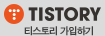시작 부터 에러가
kimdaejeong@base-backend-1:~$ sudo apt-get install nginx
E: Could not get lock /var/lib/dpkg/lock-frontend - open (11: Resource temporarily unavailable)
E: Unable to acquire the dpkg frontend lock (/var/lib/dpkg/lock-frontend), is another process using it?
구글링해서
E: Could not get lock /var/lib/dpkg/lock-frontend - open (11: Resource temporarily unavailable)
E: Unable to acquire the dpkg frontend lock (/var/lib/dpkg/lock-frontend), is another process using it?
위 에러를 아래와 같이 해결했습니다.
우선 터미널 여시고 모든 프로세스를 죽여줍니다~!
1) sudo killall apt apt-get
만일 진행중인 프로세스가 없다라고 뜨면, 아래와 같이 하나하나씩 디렉토리를 삭제해주세요.
- sudo rm /var/lib/apt/lists/lock
- sudo rm /var/cache/apt/archives/lock
- sudo rm /var/lib/dpkg/lock*
sudo dpkg --configure -a 를 하시고 sudo apt update
sudo dpkg --configure -a 에서 다시 에러
kimdaejeong@base-backend-1:~$ sudo dpkg --configure -a
dpkg: error: dpkg status database is locked by another process
kimdaejeong@base-backend-1:~$ sudo rm /var/lib/dpkg/lock
kimdaejeong@base-backend-1:~$ sudo dpkg --configure -a
dpkg: error: dpkg status database is locked by another process
lsof /var/lib/dpkg/lock 으로 해결된 듯.. 왜 때문에?
dpkg: error: dpkg status database is locked by another process - Ask Ubuntu
설치 성공
kimdaejeong@base-backend-1:~$ nginx -V
nginx version: nginx/1.10.3 (Ubuntu)
built with OpenSSL 1.0.2g 1 Mar 2016
TLS SNI support enabled
configure arguments: --with-cc-opt='-g -O2 -fPIE -fstack-protector-strong -Wformat -Werror=format-security -Wdate-time -D_FORTIFY_SOURCE=2' --with-ld-opt='-Wl,-Bsymbolic-functions -fPIE -pie -Wl,-z,relro -Wl,-z,now' --prefix=/usr/share/nginx --conf-path=/etc/nginx/nginx.conf --http-log-path=/var/log/nginx/access.log --error-log-path=/var/log/nginx/error.log --lock-path=/var/lock/nginx.lock --pid-path=/run/nginx.pid --http-client-body-temp-path=/var/lib/nginx/body --http-fastcgi-temp-path=/var/lib/nginx/fastcgi --http-proxy-temp-path=/var/lib/nginx/proxy --http-scgi-temp-path=/var/lib/nginx/scgi --http-uwsgi-temp-path=/var/lib/nginx/uwsgi --with-debug --with-pcre-jit --with-ipv6 --with-http_ssl_module --with-http_stub_status_module --with-http_realip_module --with-http_auth_request_module --with-http_addition_module --with-http_dav_module --with-http_geoip_module --with-http_gunzip_module --with-http_gzip_static_module --with-http_image_filter_module --with-http_v2_module --with-http_sub_module --with-http_xslt_module --with-stream --with-stream_ssl_module --with-mail --with-mail_ssl_module --with-threads
80 포트로 변경하고 서버 시작
$ vi /etc/nginx/sites-enabled/default
$ sudo service nginx start
Certbot을 이용하여 Ngix에 SSL 인증서 적용하기
인증서 만들기
Certbot으로 무료 인증서 발급 받기 | MHLab Blog (elfinlas.github.io)
Ubuntu Nginx 환경에서 CertBot을 사용하여 https 사용하기 (velog.io)
[Nginx] Nginx HTTPS 및 Let's Encryt SSL 인증서 적용⋆ JackerLab
여기를 참고..
kimdaejeong@base-backend-1:/var/www/html/.well-known/acme-challenge$ sudo certbot certonly --webroot -w /var/www/html -d app.mdiwebma.com
Saving debug log to /var/log/letsencrypt/letsencrypt.log
Plugins selected: Authenticator webroot, Installer None
Starting new HTTPS connection (1): acme-v02.api.letsencrypt.org
Obtaining a new certificate
Performing the following challenges:
http-01 challenge for app.mdiwebma.com
Using the webroot path /var/www/html for all unmatched domains.
Waiting for verification...
Cleaning up challenges
IMPORTANT NOTES:
- Congratulations! Your certificate and chain have been saved at:
/etc/letsencrypt/live/app.mdiwebma.com/fullchain.pem
Your key file has been saved at:
/etc/letsencrypt/live/app.mdiwebma.com/privkey.pem
Your cert will expire on 2021-11-01. To obtain a new or tweaked
version of this certificate in the future, simply run certbot
again. To non-interactively renew *all* of your certificates, run
"certbot renew"
- If you like Certbot, please consider supporting our work by:
Donating to ISRG / Let's Encrypt: https://letsencrypt.org/donate
Donating to EFF:설치 과정중에 http 서버가 실행중이어야한다.
/var/www/html 이 현재 http를 서비스하고 있는 nginx의 root 디렉토리이다.
인증서는 /etc/letsencrypt에 있다.
kimdaejeong@base-backend-1:/etc/letsencrypt$ sudo ls -al /etc/letsencrypt/live/app.mdiwebma.com
total 12
drwxr-xr-x 2 root root 4096 Aug 3 11:34 .
drwx------ 3 root root 4096 Aug 3 11:34 ..
lrwxrwxrwx 1 root root 40 Aug 3 11:34 cert.pem -> ../../archive/app.mdiwebma.com/cert1.pem
lrwxrwxrwx 1 root root 41 Aug 3 11:34 chain.pem -> ../../archive/app.mdiwebma.com/chain1.pem
lrwxrwxrwx 1 root root 45 Aug 3 11:34 fullchain.pem -> ../../archive/app.mdiwebma.com/fullchain1.pem
lrwxrwxrwx 1 root root 43 Aug 3 11:34 privkey.pem -> ../../archive/app.mdiwebma.com/privkey1.pem
-rw-r--r-- 1 root root 692 Aug 3 11:34 README
nginx 설정파일 변경
server {
# listen 80 default_server;
# listen [::]:80 default_server;
# SSL configuration
#
listen 443 ssl default_server;
listen [::]:443 ssl default_server;
ssl_certificate /etc/letsencrypt/live/app.mdiwebma.com/fullchain.pem;
ssl_certificate_key /etc/letsencrypt/live/app.mdiwebma.com/privkey.pem;nginx restart로 동작확인
sudo service nginx restart
자동 갱신
/etc/cron.d/certbot 이 추가되었음 확인가능
인증서 갱신:
# 인증성 갱신없이 갱신이 가능한지 체크만 한다.
sudo certbot renew --dry-run
# 실제 인증서를 갱신한다. 80포트가 살아있어야 한다.
sudo certbot renew
# nginx 재시작해야 적용이 되더라.
sudo service nginx restart
자동 갱신하기
HotHandCoding :: certbot를 활용한 https 인증서 발급 및 cron 설정 (tistory.com) 여기를 참고
# 이미 등록되어 있는지 확인
crontab -l
# 없으면 추가
crontab -e
# 2월 28일 마다 (https://crontab.guru/ 참고)
0 0 28 1 * certbot renew --renew-hook "sudo service nginx restart"
GCP 우분투에 Mongodb 설치하기
Install MongoDB Community Edition on Ubuntu — MongoDB Manual
여기를 거의 참고했고, 지시에 따라서 하면 거의 되는데 뭔가 잘 안된 부분만 수정한다.
5.0 버전은 설치가 안 된다. 설치는 -y mongodb-org 로 문서에 되어 있는데 실제로는 에러를 내고 -org 를 지우고 하니 제대로 설치가 되었다.
sudo apt-get install -y mongodb서버 실행도 mongod로 실행하니 에러를 내고, mongodb로 하니 제대로 실행되고 mongo를 실행해서 접속도 되었다.
sudo service mongodb start이 방법은 너무 낮은 버전의 mongodb(2.x)를 설치한다. 삭제하고 다시 시도. (삭제는 메뉴얼대로 하니 문제없이 됨)
5.0은 아무리해도 설치가 안 되서, 4.4 버전의 Mongodb를 설치를 다시 시도하기 (메뉴얼에서 해당 OS에 맞는 명령줄을 복사해서 5.0을 4.4로 변경)
echo "deb [ arch=amd64,arm64 ] https://repo.mongodb.org/apt/ubuntu xenial/mongodb-org/4.4 multiverse" | sudo tee /etc/apt/sources.list.d/mongodb-org-4.4.listOS 확인
kimdaejeong@base-backend-1:~$ lsb_release -a
No LSB modules are available.
Distributor ID: Ubuntu
Description: Ubuntu 16.04.7 LTS
Release: 16.04
Codename: xenial64bit인지 확인
kimdaejeong@base-backend-1:~$ uname -m
x86_64init system 확이
kimdaejeong@base-backend-1:~$ ps --no-headers -o comm 1
systemd
4.4버전의 Mongodb는 설치 성공했음.. 서버 실행
$ sudo systemctl start mongod
Mongo db 5.x의 설치는 상위 버전의 우분투 이미지를 이용해서 설치 시도하여 성공했음 : https://dajkim76.tistory.com/535
GCP에 deno 설치
Deno - A secure runtime for JavaScript and TypeScript
curl -fsSL https://deno.land/x/install/install.sh | sh
kimdaejeong@base-backend-1:/etc/cron.d$ curl -fsSL https://deno.land/x/install/install.sh | sh
######################################################################## 100.0%
Archive: /home/kimdaejeong/.deno/bin/deno.zip
inflating: /home/kimdaejeong/.deno/bin/deno
Deno was installed successfully to /home/kimdaejeong/.deno/bin/deno
Manually add the directory to your $HOME/.bash_profile (or similar)
export DENO_INSTALL="/home/kimdaejeong/.deno"
export PATH="$DENO_INSTALL/bin:$PATH"
Run '/home/kimdaejeong/.deno/bin/deno --help' to get started
위에 표시된 환경변수 두 줄을 .bashrc 맨 아래를 추가해 둔다.
kimdaejeong@base-backend-1:~$ vi .bashrc
kimdaejeong@base-backend-1:~$ . .bashrc
kimdaejeong@base-backend-1:~$ deno
Deno 1.12.2
exit using ctrl+d or close()
설치단계에서 unzip 에러가 나면 : GitHub - denoland/deno_install: Deno Binary Installer
sudo apt-get install unzip -y
Deno Server test
server.ts
import { Application, Router, Context } from "https://deno.land/x/oak/mod.ts"
import { Bson, MongoClient } from "https://deno.land/x/mongo/mod.ts";
// Init mongo db
const client = new MongoClient();
//Connecting to a Local Database
await client.connect("mongodb://localhost:27017");
// Define collection
interface TSList {
_id: { $oid: string };
moneyBookId: Bson.ObjectId
collectionName: string;
ts: number
}
const db = client.database("testdb");
const tslist = db.collection<TSList>("TSList");
// Http Handler
const getTSList = async ({ response }: { response: any }) => {
const result = await tslist.find().toArray()
response.body = {
code: 0,
result: result
}
}
const errorHandler = async (ctx: Context, next: any) => {
try {
await next();
} catch (err) {
ctx.response.status = 500;
ctx.response.body = { code: 500, message: err.message }
}
}
const _404 = async (ctx: Context) => {
ctx.response.status = 404;
ctx.response.body = { code: 404, message: "404 Not Found!" }
}
// Init router
const router = new Router()
router.get("/lt/v1/tslist", getTSList)
// Init server
const app = new Application()
const port = 8000
app.use(errorHandler);
app.use(router.routes())
app.use(router.allowedMethods())
app.use(_404)
console.log("start server port=" + port);
await app.listen({ port: port });
서버 실행까지는 성공함
$ deno run --inspect --allow-net --unstable server.ts
Debugger listening on ws://127.0.0.1:9229/ws/e35c1134-9494-4ee6-b0e5-f2623cbb3e83
start server port=8000
Nginx에 프락시 설정하기
sudo vi /etc/nginx/sites-enabled/default
location /lt {
proxy_pass http://localhost:8000;
}연결 확인 https://app.mdiwebma.com/lt/v1/tslist
GCP에 ssh로 접속하기
메타데이터에서 SSH 키 관리 | Compute Engine 문서 | Google Cloud 참고..
Mac에 키 생성
ssh-keygen -t rsa -f ~/.ssh/gcp.key -C kimdaejeong
GCP 메타 데이타에 public 키 등록
$ cat gcp.key.pubhttps://console.cloud.google.com/compute/metadata/sshKeys 에 키 등록
Mac 에서 접속
$ ssh -i ~/.ssh/gcp.key kimdaejeong@<GCP IP>
Enter passphrase for key '/Users/user/.ssh/gcp.key':OS를 여러개 사용되었을때, 이전 OS에 사용된 IP가 새로 실행한 VM에 다시 할당된 경우는
~/.ssh/known_hosts 에서 해당 IP를 지우고 다시 시도한다.
 글 검색 결과 - 전체 글 (총 474개)
글 검색 결과 - 전체 글 (총 474개)